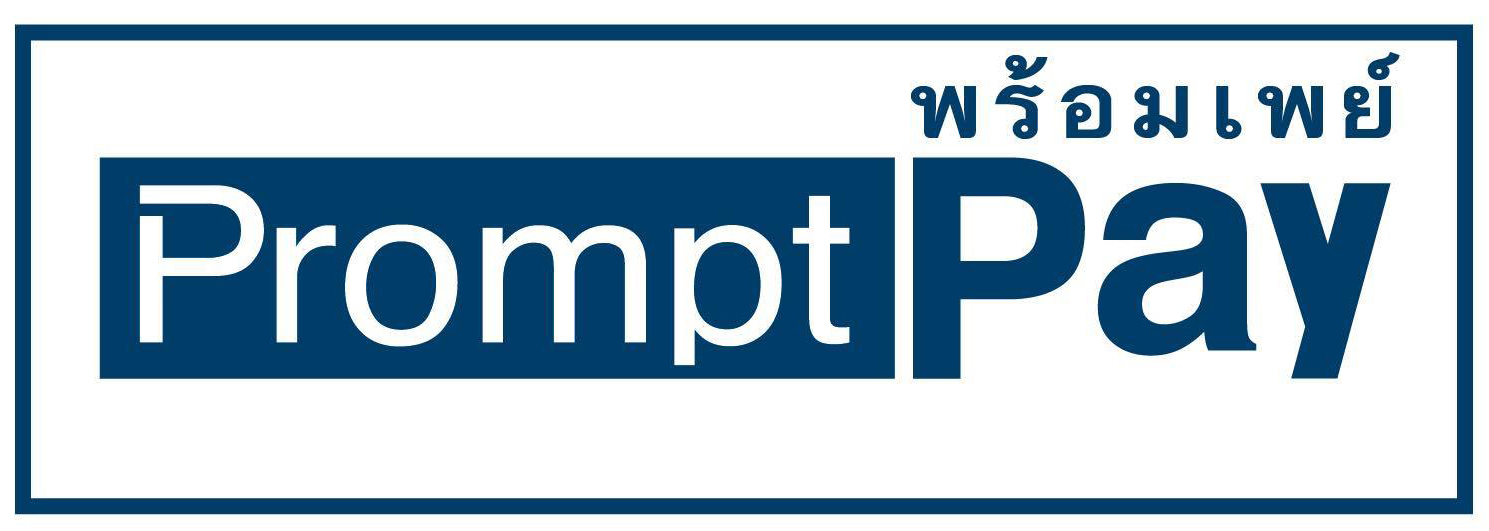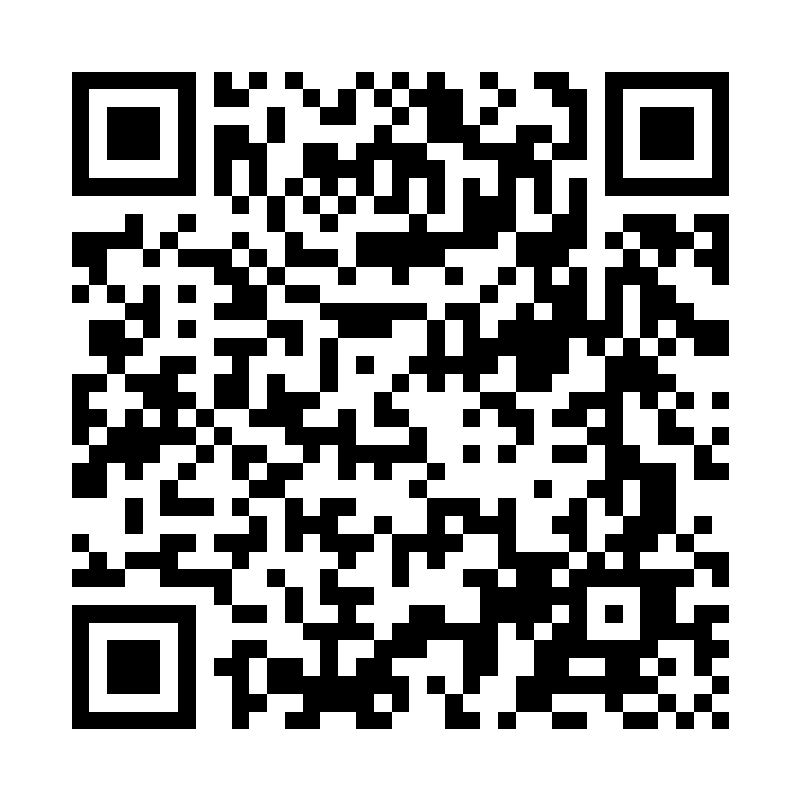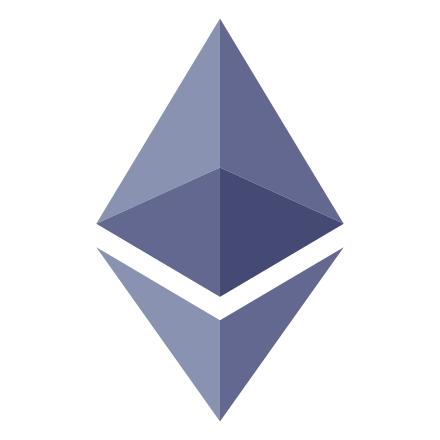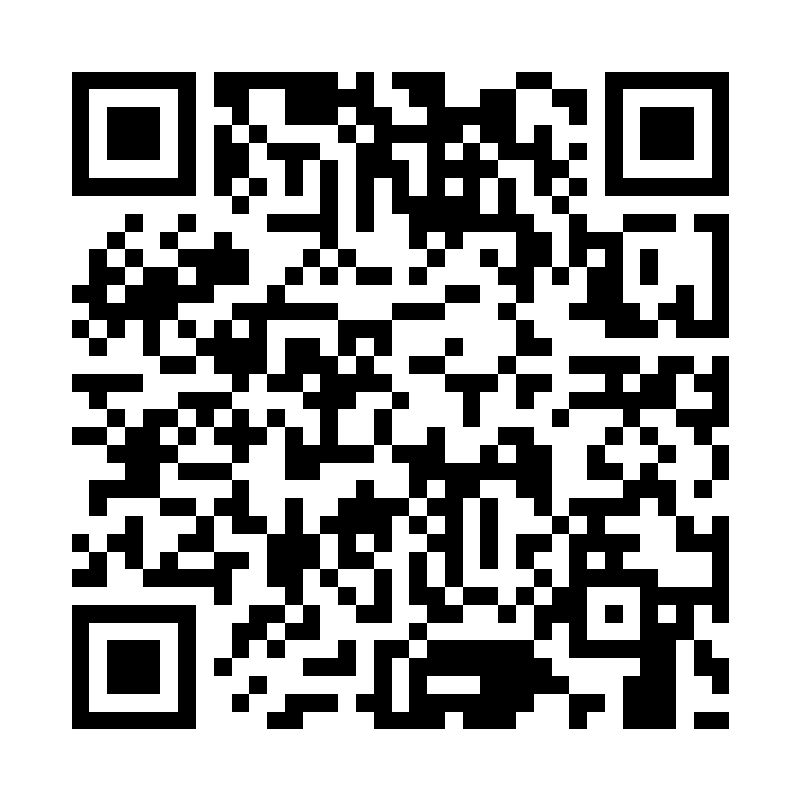วิธี calibration จอ touchscreen raspberry pi
ในบทความนี้ จะอธิบายเกี่ยวกับการ calibration จอ touchscreen ของ raspberry pi โดยจอ touchscreen ที่ใช้คือ Raspberry Pi 7” Touchscreen Display มาเริ่มกันเลยครับ
1.Install xinput calibrator
ติดตั้ง xinput calibrator ด้วยคําสั่ง
sudo apt-get install xinput-calibrator
2.run xinput calibrator
run xinput calibrator โดยใช้คําสั่ง
xinput_calibrator
จะมีหน้าจอสําหรับ calibrate ขึ้นมา ให้กดตามจุดในโปรแกรม
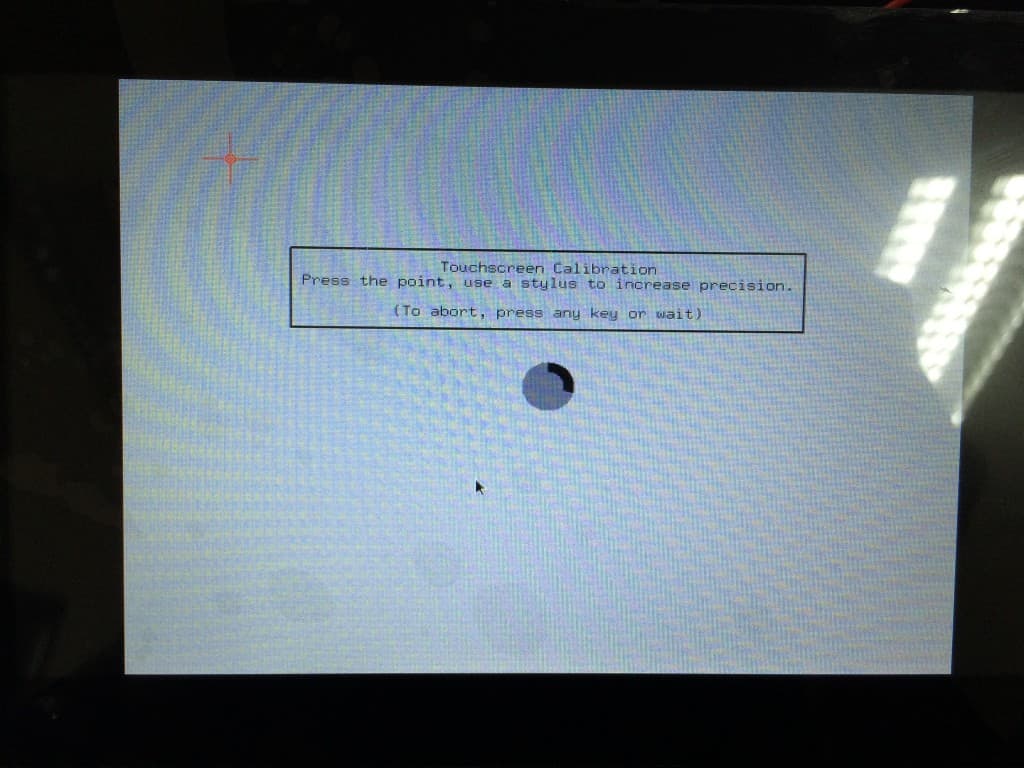
เมื่อกดครบแล้วจะแสดงรายละเอียดของค่า config ให้ copy ไว้(กรอบสีแดง)
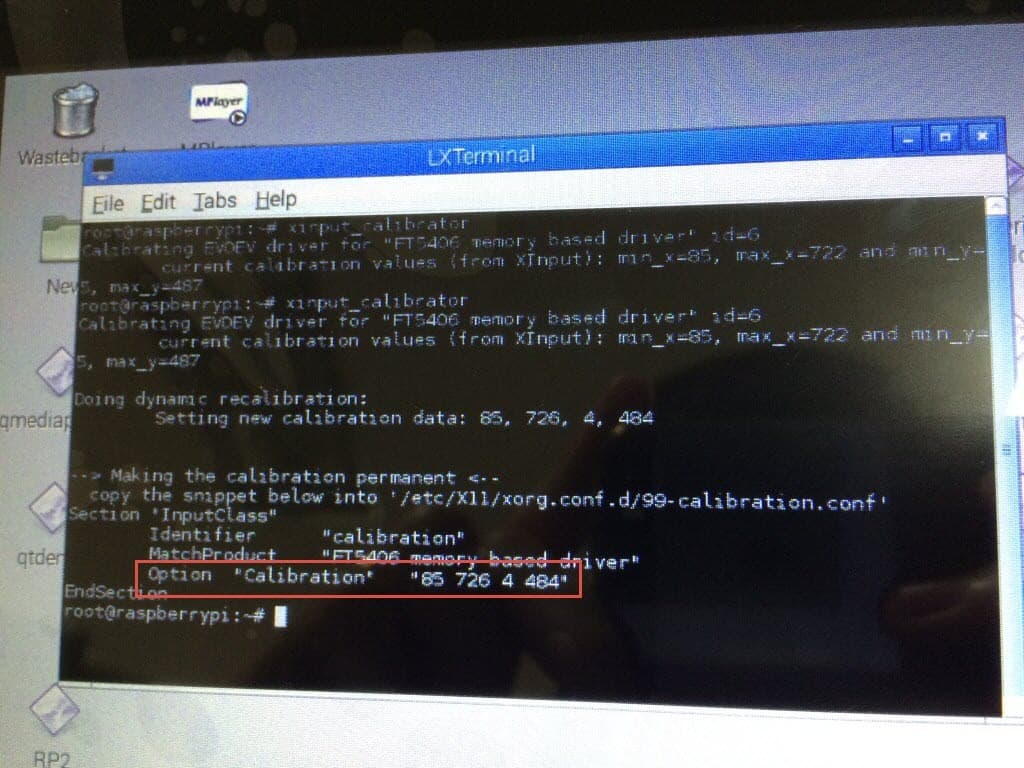
3.Update X11 evdev configuration
Update X11 evdev configuration โดยใช้คําสั่งนี้
sudo nano /usr/share/X11/xorg.conf.d/10-evdev.conf
นําค่า config ที่ได้จาก ขั้นตอนที่ 2 เพิ่มเข้าไปตรง touchscreen InputClass
Option "Calibration" "85 726 4 484"
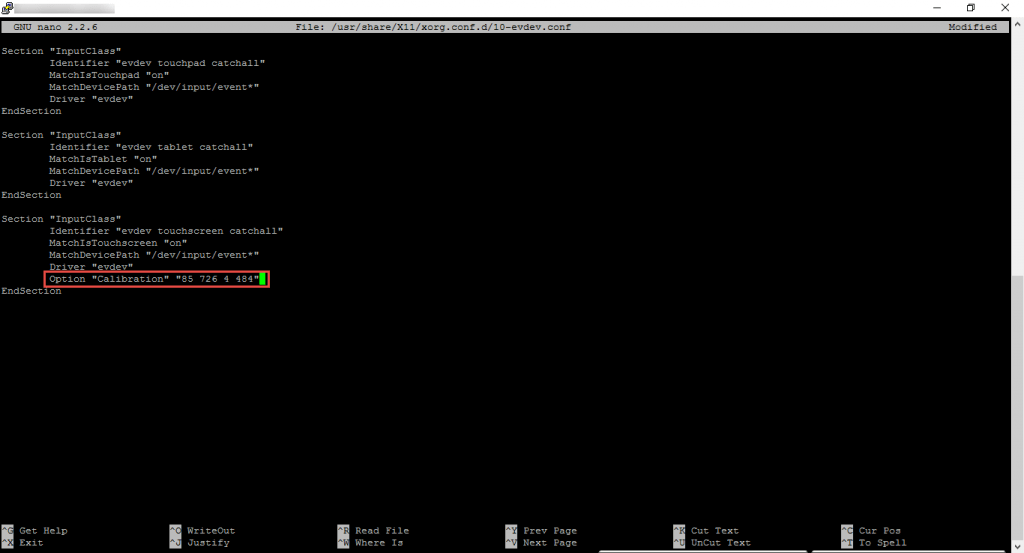
save โดยกด Ctrl+x แล้วตามด้วย y แล้ว enter reboot raspberry pi เสร็จ…
ที่มาของรูปภาพ และข้อมูล swag.raspberrypi.org www.thefanclub.co.za